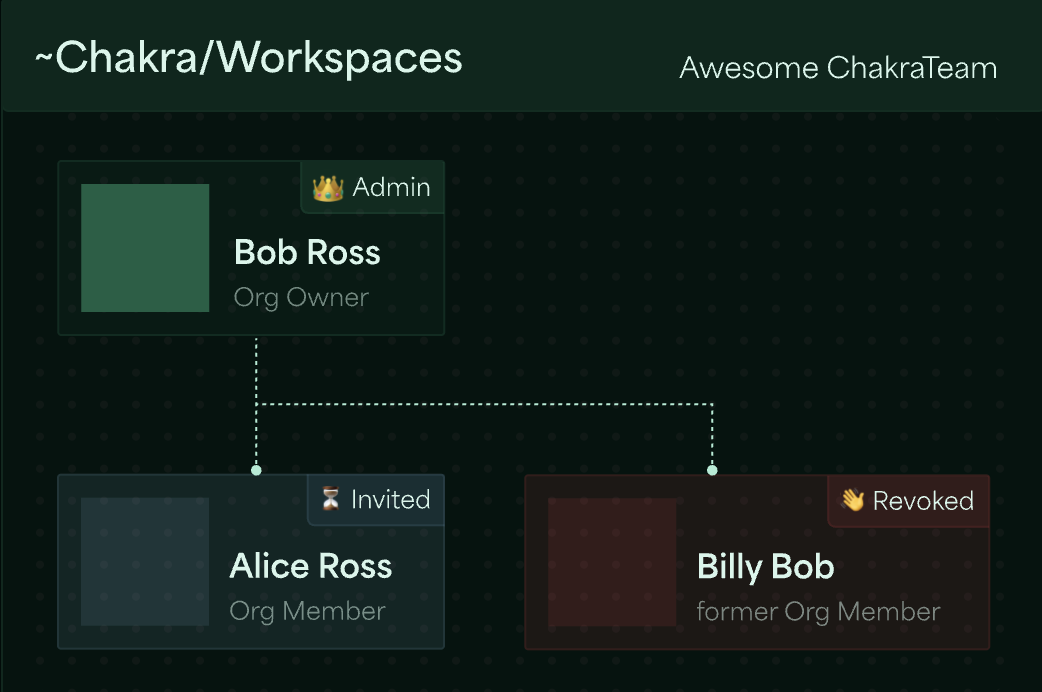
User Authentication
Users can join Chakra through:- Google SSO
- Email/Password
- GitHub
Organization Setup
When a user first signs up, they can either:- Create a new organization
- Join an existing organization (requires invitation)
Users can only belong to one organization at a time. If you need to switch
organizations, you’ll need to contact us to
migrate your account for now.
Roles and Permissions
Chakra currently supports two roles to keep things simple:Admin Role
- Manage users (invite/remove)
- Change user roles
- Access all organization resources
- Full access to databases, integrations, and worksheets
Member Role
- Access all organization resources
- Full access to databases, integrations, and worksheets